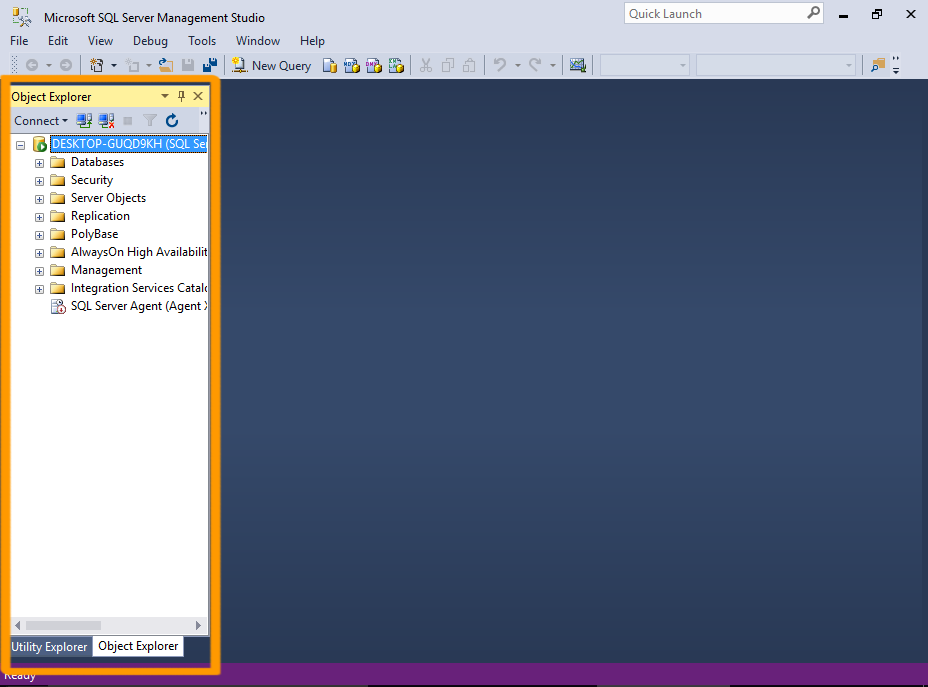SQL Server Management Studio SSMS guide provides a comprehensive and practical introduction to using SSMS. This in-depth guide covers everything from installation and configuration to advanced querying, security management, and performance tuning. Whether you’re a seasoned database administrator or a newcomer to the world of SQL Server, this guide will equip you with the knowledge and skills to effectively manage your databases.
Dive into the core functionalities of SQL Server Management Studio (SSMS), exploring its role in database administration, its various components, and how to effectively utilize its tools for optimal database management.
Introduction to SQL Server Management Studio (SSMS)
SQL Server Management Studio (SSMS) is a powerful and user-friendly graphical tool for managing Microsoft SQL Server databases. It provides a comprehensive environment for database administrators to perform a wide range of tasks, from creating and modifying databases to managing users and security. This guide will delve into the key functionalities and role of SSMS within database management systems.
Core Functionalities of SSMS
SSMS empowers database administrators with a vast array of functionalities. It simplifies complex database operations, enabling users to interact with SQL Server databases efficiently. These functionalities are crucial for maintaining and optimizing database performance.
- Database Management: SSMS allows users to create, modify, and delete databases. This includes defining tables, views, stored procedures, and other database objects. Database administrators can also manage database properties and settings to optimize performance and resource utilization.
- Object Management: SSMS provides tools for managing database objects, such as tables, stored procedures, functions, and views. Users can modify object definitions, properties, and permissions. This feature is essential for database maintenance and ensuring data integrity.
- Query Execution and Optimization: SSMS offers an integrated query editor, allowing users to execute SQL queries against the database. It includes features to analyze query performance, identifying potential bottlenecks and optimizing queries for better execution speed. This is vital for maintaining database responsiveness.
- Security Management: SSMS enables database administrators to manage user accounts, permissions, and roles. This is crucial for maintaining data security and controlling access to sensitive data. Users can create and modify logins, assign permissions, and manage security roles within the database.
- Data Management and Export: SSMS provides tools for data import and export, allowing users to move data between databases and other systems. This is critical for data migration and backup/restore procedures. Users can also perform data manipulation and analysis tasks within SSMS.
Role of SSMS in Database Management Systems
SSMS serves as a central interface for interacting with and managing SQL Server databases. It plays a pivotal role in the entire database lifecycle, from design and development to maintenance and administration. This integration ensures smooth operation and data integrity.
- Centralized Interface: SSMS provides a unified platform for performing various database management tasks, eliminating the need for separate tools for different operations.
- Simplified Administration: The graphical interface simplifies complex database administration tasks, making them accessible to a wider range of users, from junior to senior database administrators.
- Enhanced Productivity: The comprehensive set of tools and features in SSMS increases database administrator productivity by automating repetitive tasks and providing powerful tools for analysis and optimization.
Core Components of SSMS
This table summarizes the key components of SSMS and their functions. Understanding these components is crucial for effectively using SSMS to manage SQL Server databases.
| Component | Description |
|---|---|
| Object Explorer | Provides a hierarchical view of database objects, allowing navigation and management of databases, tables, and other objects. |
| SQL Editor | Enables users to write, execute, and debug SQL queries. |
| Task Pane | Offers various task-specific features, including query results, database diagrams, and more. |
| Results Pane | Displays the results of executed queries, enabling analysis and validation of data. |
| Management Studio | Provides a centralized platform for managing SQL Server databases, integrating various components for efficient database administration. |
Installing and Configuring SSMS
SQL Server Management Studio (SSMS) is a powerful graphical tool for managing and interacting with SQL Server databases. Knowing how to install and configure it properly is crucial for efficient database administration. This section details the steps and prerequisites for a seamless installation and optimal performance.
System Requirements for SSMS Installation
Before proceeding with the installation, understanding the system requirements is vital. Compatibility issues can lead to installation failures or performance problems.
- Operating System Compatibility: SSMS is compatible with various operating systems. The specific versions supported depend on the SQL Server version you intend to connect to. Verify compatibility charts on the Microsoft website to ensure seamless interaction.
- Processor Requirements: SSMS requires a minimum processor speed. Lower processor speeds may impact performance, especially when dealing with large databases or complex queries. Refer to the official documentation for precise processor specifications.
- Memory (RAM) Requirements: Adequate RAM is essential for handling large datasets and complex tasks. Insufficient RAM can lead to slow performance or application crashes. The amount of RAM needed depends on the database size and the complexity of the tasks performed.
- Disk Space Requirements: SSMS installation requires sufficient disk space. Insufficient space can result in installation failures or corrupted installations. The exact disk space requirements depend on the chosen installation options and the size of the required components.
Prerequisites for SSMS Installation
Successful installation hinges on fulfilling these prerequisites. Ensuring these prerequisites are met beforehand prevents installation issues and ensures a smooth experience.
- .NET Framework or .NET Core: SSMS relies on the .NET Framework or .NET Core runtime. Verify that the required version is present on the target machine. If not, install the appropriate .NET Framework or .NET Core version from the Microsoft website.
- SQL Server Installation: SSMS is designed to manage SQL Server databases. Before installing SSMS, ensure that the appropriate SQL Server instance is already installed and running on the target machine. Verify the correct SQL Server version and instance for proper functionality.
Installing SSMS on Different Operating Systems
This section provides step-by-step guides for installing SSMS on various operating systems.
- Windows: Download the SSMS installer from the Microsoft website. Run the installer and follow the on-screen instructions. Choose the appropriate installation options based on your needs. During the installation process, you may need to accept license agreements and select the components you want to install.
- macOS: SSMS is not natively supported on macOS. You might be able to use a compatible virtualization software or alternative solutions, such as using a Windows subsystem on macOS.
- Linux: SSMS is not a native Linux application. Similar to macOS, you might use virtualization or other solutions for running SSMS on Linux.
Configuring SSMS for Optimal Performance
Optimizing SSMS configuration ensures efficient performance. This section Artikels strategies for enhancing SSMS’s overall functionality.
Learning SQL Server Management Studio (SSMS) can be super helpful, especially if you’re dealing with database management. For instance, understanding how to query and manage databases is crucial. However, local community issues like the brentwood veterans’ concerns over the new downtown fire station plan here are equally important to keep up with. Ultimately, whether you’re working with database management or following community debates, staying informed is key – and SSMS is a great tool to have in your arsenal.
- Database Connection Settings: Configuring appropriate connection strings is critical for seamless database interaction. Customize connection settings such as server names, authentication methods, and database names to ensure proper connections to target SQL Server instances.
- Query Optimization: Use effective query optimization techniques to improve query execution time. This includes optimizing query structure, using appropriate indexes, and avoiding unnecessary operations. Understanding query execution plans and identifying bottlenecks are crucial for performance optimization.
- Resource Management: Monitor and manage resource consumption to avoid performance issues. Resource management includes monitoring CPU usage, memory allocation, and disk I/O to identify and address bottlenecks that may affect SSMS performance.
Connecting to Databases
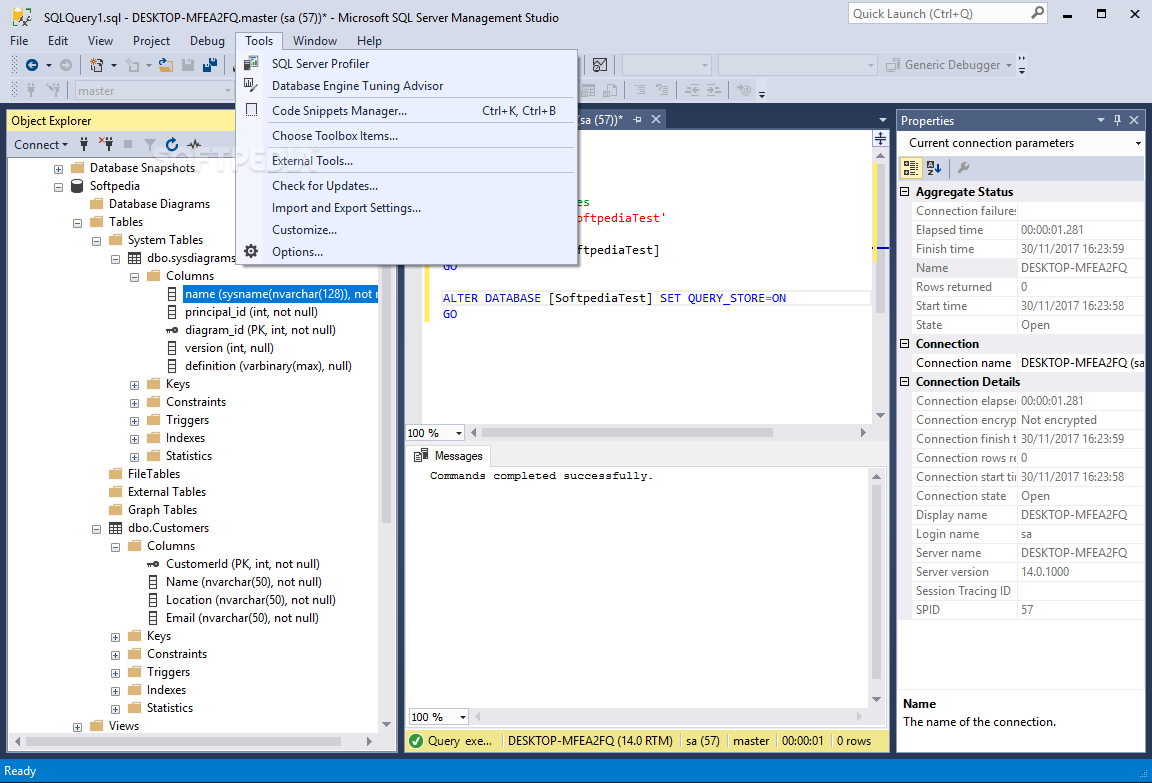
SQL Server Management Studio (SSMS) is your primary tool for interacting with SQL Server databases. Mastering database connections is crucial for effectively managing and querying data. This section dives into connecting to various database instances, explores authentication methods, and helps you troubleshoot common connection issues.Connecting to different databases is a fundamental skill in database administration. It allows you to execute queries, manage objects, and perform various other database operations.
Learning SQL Server Management Studio (SSMS) is crucial for database management. Knowing how to navigate SSMS can save you a lot of time, especially when dealing with complex queries. For instance, if a fire incident disrupts your home insurance claim process with State Farm in California, understanding your policy’s specifics is key. Luckily, a helpful resource on state farm california insurance homeowner fire provides detailed information.
This kind of understanding, paired with proficiency in SSMS, can empower you to tackle any database task with confidence.
Understanding the different connection methods and potential problems will empower you to efficiently access and work with your SQL Server databases.
Connecting to Various Database Instances
Connecting to different SQL Server instances is straightforward using SSMS. You can connect to local instances, remote instances, or instances on virtual machines. The process remains largely consistent regardless of the instance’s location. For local instances, the connection details are typically straightforward. For remote instances, you need to specify the server name, authentication credentials, and potentially other connection parameters.
Authentication Methods
SSMS supports multiple authentication methods. These include Windows Authentication and SQL Server Authentication.
- Windows Authentication leverages the Windows security context. This method is generally preferred for its simplicity and security when user accounts have proper permissions within the Windows domain.
- SQL Server Authentication uses a SQL Server-specific login and password. This method provides more granular control over user access to specific database objects.
Troubleshooting Connection Issues
Connection issues in SSMS can stem from various factors. Common problems include incorrect server names, incorrect credentials, network issues, and firewall restrictions. Identifying the root cause is key to resolving the problem effectively. If you’re having trouble connecting, carefully review the connection details for errors.
- Verify the server name is correct. Check for typos and ensure the instance name is accurate.
- Double-check the provided credentials. Ensure the username and password match the SQL Server login.
- Ensure that the network connection to the server is operational. If you’re connecting remotely, verify that the firewall isn’t blocking the connection.
Database Connection Types
Different database connection types cater to various needs. The choice depends on the specific tasks and the environment.
| Connection Type | Description |
|---|---|
| Local Instance | Connects to a SQL Server instance on the same machine. |
| Remote Instance | Connects to a SQL Server instance on a different machine. |
| Virtual Machine Instance | Connects to a SQL Server instance running on a virtual machine. |
Connecting to a Remote Database
Connecting to a remote database involves specifying the remote server’s name or IP address in the connection string. Properly configuring the connection string is essential to successfully connect to the remote database.
- Identify the remote server’s name or IP address. This information is crucial for establishing the connection.
- Use the appropriate authentication method (Windows or SQL Server). Provide the correct login credentials for the remote database.
- Specify any necessary connection parameters, such as the database name and port number, if required.
Working with Objects in SSMS
SQL Server Management Studio (SSMS) provides a powerful graphical interface for managing various database objects. This section delves into the practical aspects of creating, modifying, and deleting essential database components like databases, tables, views, stored procedures, indexes, and users within SSMS. Understanding these operations is crucial for effectively administering and maintaining SQL Server databases.Effective database management in SSMS involves not only creating objects but also managing their lifecycle.
This includes ensuring data integrity, performance optimization, and security. Proper management practices are vital for the long-term health and reliability of your database systems.
Creating, Modifying, and Deleting Databases
Database creation in SSMS is a straightforward process. Using the Object Explorer, right-click on the Databases node and select ‘New Database’. Specify the database name, file locations, and other relevant options. Modifying a database involves altering its properties, such as file sizes or storage settings. Deleting a database requires caution as it permanently removes all data and associated objects.
Always ensure that the database is empty or backed up before attempting deletion.
Managing Tables, Views, and Stored Procedures
Tables are the fundamental building blocks of any relational database. SSMS allows for the creation, modification, and deletion of tables with ease. Use the ‘New Table’ option to define columns, data types, and constraints. Views simplify complex queries by presenting a subset of data from one or more tables as a virtual table. Stored procedures encapsulate SQL code, improving reusability and performance.
Creating and Managing Indexes
Indexes significantly enhance query performance by enabling faster data retrieval. SSMS allows for the creation of various types of indexes, including clustered and non-clustered indexes. The appropriate index selection depends on the specific query patterns and data access patterns. Maintaining indexes is crucial for optimal query performance.
Managing Users and Roles, Sql server management studio ssms guide
User management is critical for security. SSMS enables the creation, modification, and deletion of database users and roles. Users are granted specific permissions to access and modify database objects. Roles provide a way to group users with similar permissions, simplifying the management process.
Database Object Management Summary
| Database Object | Management Tasks in SSMS |
|---|---|
| Databases | Create, modify, delete, backup, restore |
| Tables | Create, modify (add/drop columns, constraints), delete, query |
| Views | Create, modify, delete, query |
| Stored Procedures | Create, modify, delete, execute |
| Indexes | Create, modify, delete, maintain |
| Users/Roles | Create, modify, delete, assign permissions |
Querying Data with T-SQL
T-SQL, or Transact-SQL, is the primary language for interacting with data in SQL Server. It allows for complex data manipulation, retrieval, and analysis. Understanding T-SQL is crucial for anyone working with SQL Server databases, as it empowers you to extract, transform, and load data effectively. This section dives into the core concepts of T-SQL queries, focusing on syntax, data types, and practical examples.Efficient T-SQL queries are fundamental to optimal database performance.
Knowing how to write these queries allows you to retrieve the specific data you need without unnecessary overhead. Mastering the nuances of T-SQL queries enables you to construct robust and reliable applications.
T-SQL Query Syntax and Structure
T-SQL queries typically follow a structured format, beginning with a SELECT statement that specifies the columns to retrieve. This is followed by a FROM clause that indicates the table(s) from which the data will be sourced. WHERE clauses are used to filter data based on specified conditions, and ORDER BY clauses arrange the results. The syntax is remarkably similar across different SQL dialects, facilitating portability.
SELECT column1, column2FROM table_nameWHERE conditionORDER BY column_name;
Supported Data Types in T-SQL
SQL Server supports a wide array of data types, each designed for specific data storage requirements. These types range from simple integer and string values to complex date and time representations. Choosing the appropriate data type ensures data integrity and efficient storage.
- Integer Types: These include INT, SMALLINT, BIGINT, TINYINT. They are used to store whole numbers with varying ranges. For example, INT is suitable for general-purpose integer values, while TINYINT might be used for representing flags or limited counters.
- String Types: VARCHAR, NVARCHAR, CHAR, NCHAR are string types. VARCHAR and NVARCHAR are variable-length strings, suitable for storing text of varying lengths. CHAR and NCHAR are fixed-length strings, useful for storing strings of consistent lengths, such as postal codes or product codes.
- Date and Time Types: DATETIME, DATETIME2, SMALLDATETIME, and TIMESTAMP are crucial for storing date and time information. DATETIME2 is the preferred type for its precision and handling of time zones. DATETIME is less precise, while SMALLDATETIME limits the range.
- Numeric Types: DECIMAL, NUMERIC, FLOAT, REAL, MONEY, SMALLMONEY are used for representing numbers with varying precision and scale requirements. DECIMAL and NUMERIC offer fixed precision and scale, which is crucial for financial or scientific applications where accuracy is paramount. FLOAT and REAL are used for approximate values.
Efficient T-SQL Query Examples
Writing efficient T-SQL queries involves careful consideration of indexes, query plans, and potentially using JOIN operations.
- Retrieving Data from a Single Table: A simple SELECT query retrieves data from a single table. To retrieve all data from the “Customers” table, you’d use a statement like: SELECT
– FROM Customers; - Filtering Data with WHERE Clause: To extract customers from a specific city, you’d use a WHERE clause: SELECT
– FROM Customers WHERE City = ‘New York’; - Ordering Results with ORDER BY: Ordering the results allows for a structured view of data. For example, to display customers sorted by their last name, use: SELECT
– FROM Customers ORDER BY LastName;
Retrieving Data from Multiple Tables
Retrieving data from multiple tables often requires JOIN operations. JOIN clauses link tables based on shared columns, enabling the combination of related information.
- INNER JOIN: Returns rows where the join condition is met in both tables. Useful for combining related data.
- LEFT JOIN: Returns all rows from the left table and the matching rows from the right table. If there’s no match in the right table, the corresponding columns in the result will contain NULL values. Crucial for retrieving all data from one table, even if it doesn’t have a match in another.
- RIGHT JOIN: Similar to LEFT JOIN, but returns all rows from the right table and matching rows from the left table.
Performing Complex Queries in SSMS
Complex queries often involve subqueries, aggregate functions (like SUM, AVG, COUNT), and potentially more advanced JOIN types.
- Subqueries: Subqueries are queries nested within another query. They can be used to filter data based on the results of another query.
- Aggregate Functions: These functions perform calculations on a set of values, such as calculating the total sales or the average order value.
- GROUP BY: Groups rows with the same values in specified columns, allowing for aggregate functions to be applied to each group.
Managing Database Security
Protecting your database is paramount in any application. Robust security measures are essential to safeguard sensitive data, prevent unauthorized access, and maintain the integrity of your SQL Server environment. This section dives into the critical aspects of database security management within SQL Server Management Studio (SSMS).Database security in SSMS goes beyond simply creating a user account. It involves a layered approach encompassing user permissions, access control lists, and securing sensitive data.
Effective security strategies ensure the confidentiality, integrity, and availability of your data, protecting against potential threats.
Database User Management
Proper user management is the cornerstone of database security. Users with appropriate privileges access specific data and functionality, while unauthorized users are restricted. This minimizes the risk of data breaches and ensures compliance with security policies.
- Creating Users: To control access to your database, you create users with predefined roles and permissions. This involves assigning specific privileges to users, ensuring they can only perform tasks necessary for their role.
- Managing User Roles: Roles consolidate permissions and simplify access control. Defining roles like “Data Entry,” “Data Analyst,” and “Administrator” allows for streamlined assignment of permissions, making security management more efficient.
Access Control Lists (ACLs)
Access Control Lists (ACLs) are crucial for fine-grained control over database objects. They define permissions for specific users or groups on particular tables, views, stored procedures, and other database objects.
- Defining ACLs: This process involves specifying which users or groups have what types of permissions (e.g., SELECT, INSERT, UPDATE, DELETE) on specific database objects. Careful consideration of access levels is essential to prevent unauthorized modifications.
Securing Sensitive Data
Protecting sensitive data is critical. This involves encrypting data at rest and in transit, implementing data masking techniques, and establishing strict access controls for sensitive information.
- Data Encryption: Data encryption renders data unreadable to unauthorized users, even if they gain access to the database. This method is essential for safeguarding highly sensitive information.
- Data Masking: Data masking techniques allow for the simulation of real data, making it possible to perform testing and development without exposing sensitive information. This approach ensures the integrity of sensitive data while allowing for safe development processes.
Backup and Restore Procedures
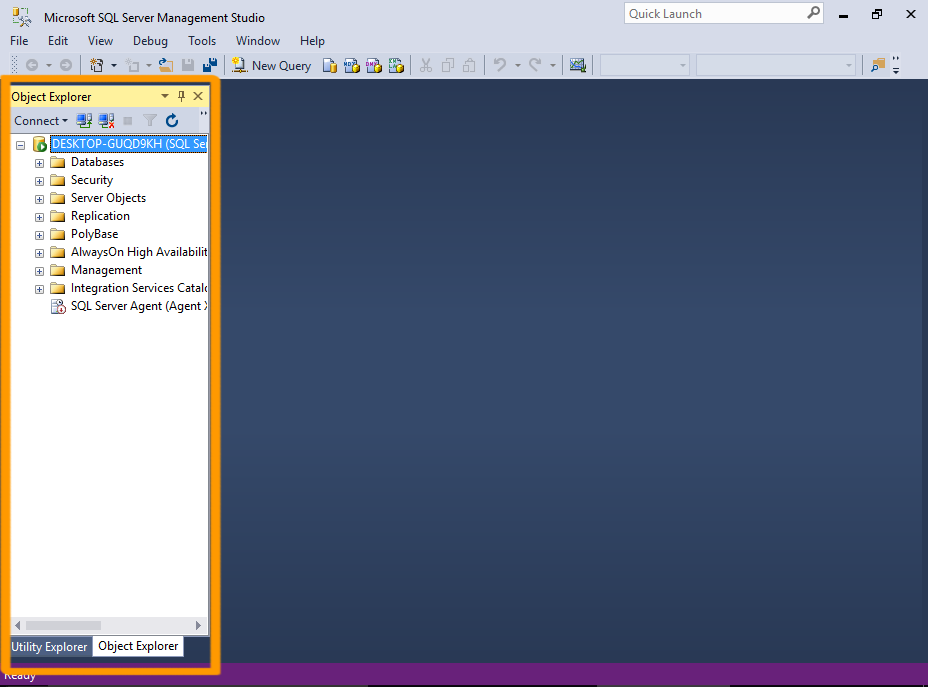
Database backups and restores are critical for data protection and business continuity. Regular backups ensure that you can recover from accidental data loss, hardware failures, or malicious attacks. This section will explore the different backup and restore options available in SQL Server Management Studio (SSMS) and demonstrate the process of creating various types of backups and restoring a database.Understanding the different backup types and their implications is essential for a robust data protection strategy.
Knowing when to use full, differential, or transaction log backups allows you to optimize backup frequency and storage space while maintaining data integrity.
Importance of Database Backups and Restores
Regular backups are vital for data recovery. They provide a safety net in case of data corruption, accidental deletion, or system failures. Restoring from a backup allows you to recover the database to a specific point in time, minimizing data loss and downtime. The process of backing up and restoring data is essential for maintaining the integrity of the database and the availability of critical business data.
Different Backup and Restore Options in SSMS
SSMS offers various backup and restore options to cater to different needs and storage requirements. Full backups create a complete copy of the database. Differential backups capture only the changes since the last full backup, saving space and time compared to full backups. Transaction log backups record changes made to the database since the last log backup. These types of backups allow for point-in-time recovery and minimizing data loss during downtime.
Creating Full, Differential, and Transaction Log Backups
Creating full backups is a fundamental step in database protection. The process involves selecting the database and choosing the backup type. Differential backups are crucial for saving storage space; they only capture changes since the last full backup. Transaction log backups capture changes made since the last log backup. This is essential for recovering the database to a specific point in time.
- Full Backup: A full backup copies the entire database, including all data and transaction logs. This provides a complete recovery point. This is the most comprehensive backup, but it can be time-consuming and require significant storage space. Creating full backups is typically recommended on a regular schedule (daily or weekly) to maintain a comprehensive backup strategy.
- Differential Backup: A differential backup captures only the changes made since the last full backup. This is more efficient in terms of storage space than a full backup, as it only backs up the changed data. It’s useful for daily or weekly backup schedules, especially when storage space is limited. The time required for differential backups is shorter than for full backups.
- Transaction Log Backup: A transaction log backup captures all changes made to the database since the last log backup. These backups are critical for point-in-time recovery and are typically taken frequently (hourly or more often) to minimize data loss in case of failure. This is critical for preventing data loss during periods of high transaction activity.
Restoring a Database from a Backup
Restoring a database from a backup is straightforward in SSMS. It involves selecting the backup file, specifying the destination database, and confirming the restore options. Carefully choosing the restore point is critical to ensure the correct data is recovered. Careful planning and attention to the process are essential for successful database recovery.
Comparing Backup Strategies
The table below summarizes the different backup strategies in SSMS, highlighting their strengths and weaknesses.
| Backup Type | Description | Storage Space | Recovery Time | Frequency Recommendation |
|---|---|---|---|---|
| Full | Entire database copy | High | High | Daily/Weekly |
| Differential | Changes since last full | Medium | Medium | Daily/Weekly |
| Transaction Log | Changes since last log | Low | Low | Hourly/Frequent |
Performance Tuning in SSMS: Sql Server Management Studio Ssms Guide
Optimizing SQL Server performance is crucial for maintaining application responsiveness and user experience. This involves identifying and addressing bottlenecks in database queries, improving data access strategies, and fine-tuning server configurations. SQL Server Management Studio (SSMS) provides the tools to diagnose and resolve these performance issues. This section delves into common performance bottlenecks and strategies for enhancing query and database performance within SSMS.Effective performance tuning relies on a deep understanding of query execution plans and indexing strategies.
I’ve been diving deep into SQL Server Management Studio (SSMS) lately, and it’s been pretty fascinating. Learning the ropes of database management is super helpful, especially when you consider the current social climate and the recent student protests related to immigration arrests, as seen in this article student protests immigration arrest. Understanding database structures can help analyze data trends in various social issues, and that’s why I’m finding SSMS so useful.
Hopefully, this newfound knowledge will help me in future projects.
By analyzing these elements, you can pinpoint areas for improvement and implement optimized solutions that significantly impact overall system efficiency. Careful consideration of these factors translates directly into enhanced application performance.
Common Performance Bottlenecks
Understanding the potential sources of performance issues is the first step towards effective optimization. Inefficient queries, insufficient indexing, and poor data organization are common causes. Resource contention, such as CPU or memory limitations, can also severely impact performance. These issues can manifest as slow query execution times, unresponsive applications, and system instability.
Optimizing Query Performance
Efficient query design is paramount for optimal performance. A poorly constructed query can significantly impact the overall performance of a database. Using appropriate predicates and filters can reduce the volume of data that needs to be processed, thereby accelerating query execution. Employing indexed columns and avoiding unnecessary joins can improve the speed of data retrieval.
Improving Database Performance
Optimizing database performance goes beyond individual queries. The overall structure and organization of data play a critical role in query speed. Maintaining proper data normalization and ensuring appropriate data types are essential for maintaining efficiency. Regular maintenance tasks, such as database backups and index rebuilding, can prevent performance degradation.
Analyzing Query Execution Plans in SSMS
The query execution plan reveals the steps SQL Server takes to execute a query. Understanding the plan allows you to identify potential bottlenecks. In SSMS, the execution plan visually depicts the query’s steps, including the algorithms used and the data accessed. Careful examination of this plan can pinpoint areas for optimization, such as unnecessary table scans or inefficient join operations.
By analyzing the execution plan, you can determine the resources consumed by the query, the time spent on each step, and the overall efficiency of the query.
Indexing Strategies for Improving Query Speed
Indexing is a powerful technique for accelerating query performance. By creating indexes on frequently queried columns, SQL Server can quickly locate the necessary data without scanning the entire table. Proper index selection involves considering the frequency and types of queries executed against the table. Choosing the right index type (clustered or nonclustered) and columns to include in the index is crucial for optimal performance.
Understanding the relationship between indexes and query execution plans is vital for effective index design.
Reporting and Analysis in SSMS
SQL Server Management Studio (SSMS) provides powerful tools for generating reports and conducting data analysis. Beyond querying data, SSMS empowers users to transform raw information into actionable insights. This section delves into the capabilities of SSMS for report generation, custom report creation, and data visualization techniques.Data analysis and reporting are integral parts of leveraging the power of any database system.
SSMS facilitates this process by offering tools for creating reports from SQL Server data, enabling users to effectively present data summaries, trends, and insights. This allows businesses to make data-driven decisions, optimize processes, and gain a competitive edge.
Generating Reports Using SSMS
SSMS offers several methods for generating reports. These methods range from simple ad-hoc queries to sophisticated report designs using built-in tools or external reporting solutions. The choice of method depends on the complexity of the report and the desired level of customization.
Creating Custom Reports in SSMS
SSMS itself doesn’t have a dedicated report designer in the same way as dedicated reporting tools. However, you can leverage T-SQL queries and report creation capabilities of external tools integrated with SQL Server. This often involves exporting data from SSMS and then using a reporting tool (like Microsoft Reporting Services or a third-party solution) to format and visualize the data.
Using SSMS for Data Analysis and Visualization
SSMS’s primary function is managing and querying data, not specifically visualizing it. While SSMS doesn’t have comprehensive visualization tools, its powerful querying capabilities allow for the extraction of data that can then be visualized in external tools like Excel, Power BI, or Tableau. You can use T-SQL queries to select specific data subsets, aggregate data, and perform calculations, which are then exported for external analysis.
Different Methods for Generating Reports
- Ad-hoc Reporting: Using simple SELECT statements in SSMS’s query editor. This method is ideal for quick, one-off reports, but lacks formatting and customization options.
- Report Builder: Microsoft Report Builder is a separate tool that can be used in conjunction with SSMS. Report Builder allows for creating sophisticated reports with various visual elements and data aggregations.
- Third-party Reporting Tools: Integrating external tools like Tableau, Power BI, or Qlik Sense with SQL Server databases allows for advanced data visualization and report generation capabilities.
These methods offer flexibility and cater to diverse needs, from simple queries to complex reports.
Step-by-Step Procedure for Creating a Simple Report
To create a simple report summarizing sales data, follow these steps:
- Connect to the Database: Open SSMS and connect to your SQL Server database.
- Write a T-SQL Query: Construct a SELECT statement to extract the desired data, including aggregations (like SUM or AVG) if needed. For example, to get the total sales for each product category, you might write a query like this:
SELECT ProductCategory, SUM(SalesAmount) AS TotalSalesFROM SalesDataGROUP BY ProductCategory;
- Execute the Query: Run the query in the query editor. The results will be displayed in a grid.
- Export Data (Optional): Export the results to a file (e.g., CSV, Excel) for further analysis or presentation. You can copy the data or use the export features of SSMS.
This basic procedure demonstrates how to extract and view summarized data within SSMS. More complex reports often involve combining multiple queries, calculated fields, and more advanced formatting techniques.
Advanced Features and Tips
SQL Server Management Studio (SSMS) offers a wealth of advanced features beyond the basics, allowing for powerful database management and integration with other tools. This section delves into these advanced capabilities, providing practical tips and troubleshooting strategies to optimize your SSMS experience. Mastering these techniques will significantly enhance your efficiency and problem-solving skills when working with SQL Server databases.Understanding the intricacies of SSMS integration and troubleshooting common issues is crucial for database administrators and developers.
This section will empower you with the knowledge and tools to navigate advanced SSMS features and optimize your workflow.
Integration with Other Tools
SSMS seamlessly integrates with various development tools and environments, enhancing productivity and streamlining workflows. This integration allows for a more comprehensive approach to database management and development. For example, you can use SSMS to create and modify database objects, then directly import the resulting scripts into other tools like Visual Studio or PowerShell for further processing.
- Visual Studio Integration: SSMS allows you to directly import and export scripts into Visual Studio, enabling you to seamlessly integrate database development into your overall application development process. This streamlined approach fosters a cohesive workflow, minimizing the need for manual data transfer between different environments.
- PowerShell Integration: SSMS scripts can be executed within PowerShell for automation and scripting tasks. This allows you to automate routine database management operations, such as creating backups or running reports. This integration is invaluable for streamlining complex or repetitive database maintenance tasks.
- Third-Party Tools: Many third-party tools offer integrations with SSMS. These integrations can provide advanced functionalities, such as enhanced reporting capabilities, performance monitoring, or database modeling. Carefully research these tools and their compatibility with your existing setup to leverage their benefits effectively.
Advanced Troubleshooting Tips
Troubleshooting SSMS issues can often be challenging. This section Artikels key strategies for identifying and resolving common problems.
- Error Logging and Analysis: Carefully review error messages and logs generated by SSMS. These logs often contain crucial information about the nature of the problem, including the specific error code, affected database objects, and the steps taken leading up to the issue. This analysis is a crucial step in diagnosing and fixing the problem efficiently.
- Checking Connection Settings: Verify the accuracy of your connection settings to the SQL Server instance. Incorrect or outdated credentials, network issues, or firewall restrictions can hinder the connection. This step involves meticulously checking all connection parameters for correctness.
- Resource Management: Ensure that your system has adequate resources (CPU, memory, network bandwidth) to support SSMS and the database operations. Excessive resource consumption by SSMS or other concurrent tasks can cause performance issues, leading to delays or errors.
Advanced SSMS Features
SSMS provides a wide range of advanced features beyond basic database management. These features cater to specific needs and requirements for different database operations.
- Database Diagrams: Visual representations of database schema. These diagrams provide a graphical overview of the relationships between tables, enabling better understanding and modification of database structures. Using database diagrams is especially helpful when working with complex database schemas.
- Stored Procedures and Functions: Allow for complex logic and data manipulation. They are essential for encapsulating frequently used queries, improving code reusability and maintainability, and streamlining database operations.
- Performance Tuning Tools: SSMS provides tools to analyze and optimize database performance, such as query execution plans. These tools are instrumental in identifying bottlenecks and optimizing queries for improved database responsiveness.
Best Practices for SSMS Usage
Implementing best practices significantly enhances your efficiency and productivity while using SSMS. These best practices promote consistency, maintainability, and security in your database operations.
- Backup and Restore: Regularly back up your databases to safeguard against data loss. Establish a robust backup and restore strategy, and test these procedures frequently to ensure data integrity.
- Code Documentation: Thoroughly document your SQL code for improved readability and maintainability. Clear documentation improves collaboration among team members and reduces troubleshooting time in the future.
- Security Considerations: Implement appropriate security measures to protect your databases. Ensure that only authorized users have access to sensitive data and that access privileges are regularly reviewed and updated.
Conclusion
In conclusion, this SQL Server Management Studio (SSMS) guide has provided a thorough overview of the essential aspects of database management using SSMS. From setting up your environment to advanced querying and performance tuning, you’ve gained a strong foundation in working with SSMS. This comprehensive guide is your key to mastering the powerful tools and functionalities of SSMS, enabling you to confidently manage and optimize your SQL Server databases.