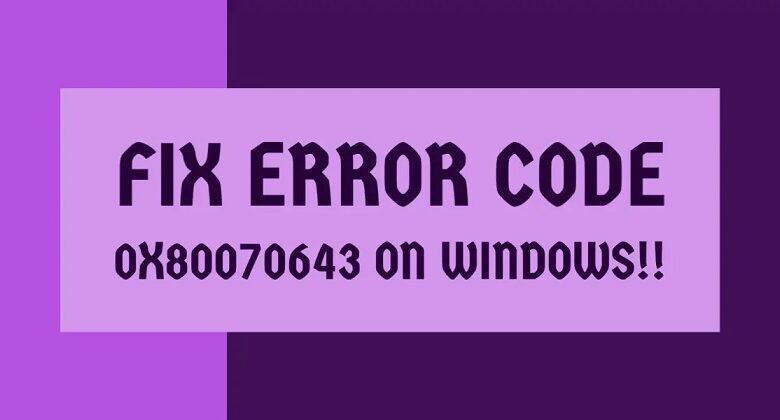Fix 0x80070643 error on Windows – this frustrating blue screen or error message can halt your workflow. We’ll dive deep into understanding this common Windows error, examining potential causes ranging from software conflicts to hardware issues, and providing a comprehensive troubleshooting guide to get your system running smoothly again.
This in-depth guide will walk you through various scenarios and offer practical steps to diagnose and resolve the 0x80070643 error. From basic troubleshooting to more advanced registry and hardware checks, we cover it all.
Understanding the Error 0x80070643
The Windows error code 0x80070643, often encountered during various operations, signifies a problem with file access or system resources. This error typically indicates that Windows cannot access the necessary files or resources required to complete a task. Troubleshooting this error involves identifying the underlying cause and applying the appropriate solution.The error code 0x80070643, a common Windows error, usually arises during file system operations, software installations, or system updates.
The specific context of the error message often hints at the root cause, and careful analysis can lead to effective solutions. It’s important to note that the exact nature of the error can vary, requiring a nuanced approach to resolution.
Causes of Error 0x80070643
The error 0x80070643 can stem from a variety of sources, categorized into common issues:
- Software Conflicts: Incompatible software or outdated drivers can interfere with file access and cause the error. This often happens when installing new programs or updating existing ones, particularly if the installation process is interrupted or encounters problems.
- System File Corruption: Damaged or missing system files can disrupt essential functionalities, leading to the 0x80070643 error. This is often a result of a system crash, malware infection, or an improper shutdown.
- Disk Issues: Problems with the hard drive or other storage devices can also trigger this error. This includes insufficient disk space, physical damage to the drive, or issues with the file system itself. For example, a corrupted partition table can lead to inaccessible files.
- Permissions Problems: Insufficient or incorrect permissions for a specific file or folder can prevent Windows from accessing it, resulting in error 0x80070643. This is especially true when dealing with system files or critical components. Users with restricted accounts might encounter these issues more frequently.
Error Messages and Possible Meanings
A variety of error messages can be associated with error code 0x80070643, each providing clues about the potential cause. Understanding these messages is key to effective troubleshooting.
Trying to fix that pesky 0x80070643 error on Windows? It’s frustrating, right? Meanwhile, tragic news out of Oakland, where police have identified two young men killed at a birthday party at the community center. This is a truly heartbreaking situation, and it highlights the importance of community safety. Hopefully, finding a solution to the 0x80070643 error won’t take quite as long as finding justice for the families affected by this terrible tragedy.
Here’s the news report on the incident. Back to the tech stuff, I’ll keep digging for solutions to that Windows error.
| Error Message | Possible Meaning |
|---|---|
| Error 0x80070643: The system cannot find the file specified. | The file required for the operation is missing or inaccessible. This could be due to file system corruption, a missing file, or insufficient permissions. |
| Error 0x80070643: The system cannot find the path specified. | The path to the file or directory is incorrect or invalid. This often indicates a typo, a missing folder, or a problem with the file system’s structure. |
| Error 0x80070643 during installation of software X. | A software installation conflict or a problem with the installation process itself is likely. It may involve a corrupted installation file, incompatible drivers, or insufficient system resources. |
Troubleshooting Steps
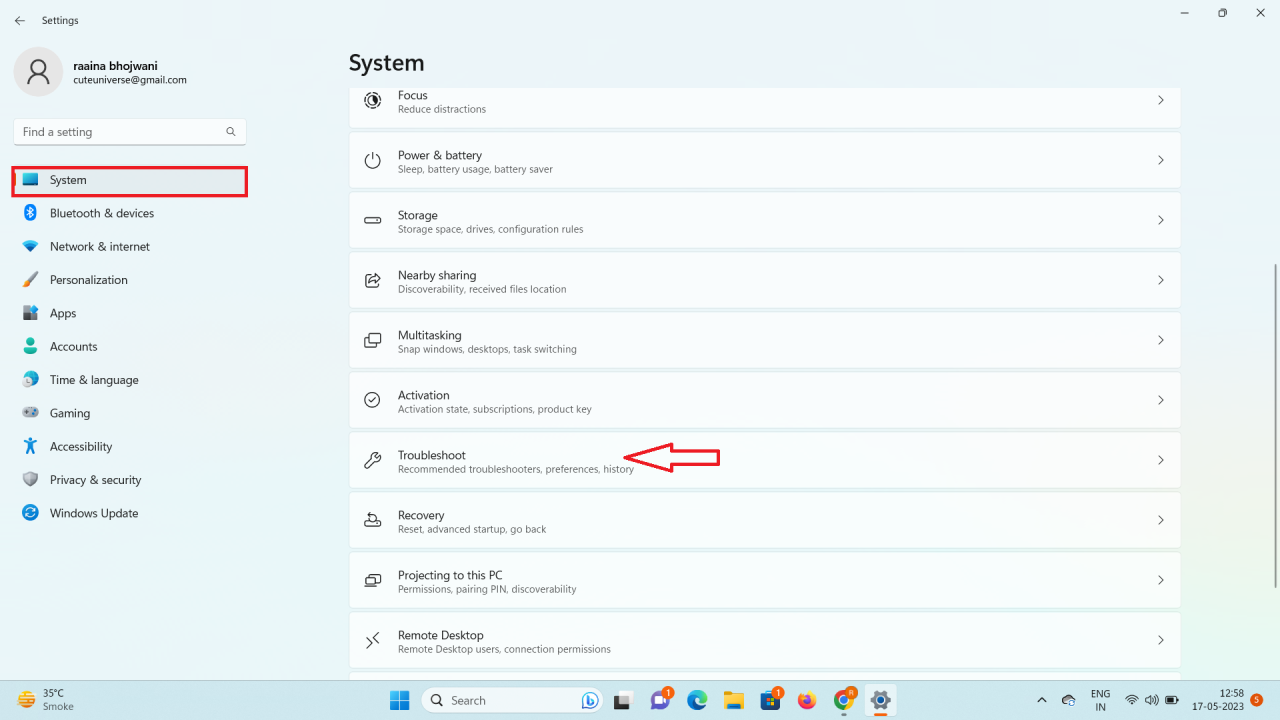
The 0x80070643 error, often signifying problems with Windows system files, can stem from various issues, including corrupted system files, insufficient disk space, or failing hard drives. This section details practical steps to identify and resolve these issues, ensuring a smoother Windows experience.
Initial Troubleshooting Steps
A methodical approach to troubleshooting is key. Begin by checking basic system resources and performing quick diagnostic tests to narrow down the problem. These initial steps often reveal the root cause, saving time and effort.
- Verify Disk Space: Insufficient disk space can trigger this error. Ensure there’s enough free space on the drive where Windows is installed. Low disk space can lead to corrupted file systems and instability. Running out of disk space can lead to errors like the one you’re encountering.
- Check for Disk Errors: A failing or damaged hard drive can also lead to file system corruption and error 0x80070643. Run a disk check to identify and repair potential errors. This can help maintain the integrity of the file system and prevent further complications.
Disk Space and Error Checks
Accurate assessment of disk space and identification of potential disk errors are vital. These steps help pinpoint the issue and guide further troubleshooting.
- Disk Space Verification: Use the Windows File Explorer to check the free space on the drive where Windows is installed. Look for low space warnings and consider moving large files or programs to other drives to free up space.
- Running CHKDSK: The CHKDSK utility (Check Disk) is a powerful tool for detecting and fixing errors on your hard drive. Open Command Prompt as an administrator and use the command `chkdsk /f /r [drive letter]:` (replace [drive letter] with the letter of the drive). This process can take time, so be patient. If CHKDSK finds and fixes errors, restart your computer to ensure the changes take effect.
System File Checker (SFC) Scan
The System File Checker (SFC) tool is designed to scan and restore corrupted system files. Using it is a critical step in resolving issues like error 0x80070643.
- Open Command Prompt as Administrator: Right-click on the Start button and select “Command Prompt (Admin).”
- Run SFC Scan: Type `sfc /scannow` in the command prompt window and press Enter. This process will take some time to complete.
- Review Results: After the scan, the command prompt will display the results. If corrupted files were found and repaired, the system will notify you. If errors persist, move to the next step using DISM.
DISM Tool for Windows Image Repair
The Deployment Image Servicing and Management (DISM) tool is another powerful tool for repairing Windows image files. It’s often used in conjunction with SFC for comprehensive repair.
- Open Command Prompt as Administrator: As with the SFC scan, open an elevated command prompt.
- Run DISM Scan: Use the command `DISM /Online /Cleanup-Image /RestoreHealth` in the command prompt window and press Enter. This command scans and repairs the Windows image files.
- Review Results: DISM will output information about the repair process. Any errors or warnings should be noted and investigated further.
SFC vs. DISM
Both SFC and DISM are valuable tools for repairing system files, but they target different aspects of the system. SFC primarily focuses on repairing individual system files, while DISM addresses the overall Windows image.
| Tool | Focus | Use Case |
|---|---|---|
| SFC | Individual system files | Repairing specific corrupted files |
| DISM | Windows image integrity | Repairing the overall Windows installation |
Updating Windows
Keeping your Windows installation up-to-date is crucial for security and stability. Outdated systems are more vulnerable to errors and issues like 0x80070643.
- Check for Updates: Windows regularly provides updates that include security patches and bug fixes. Regularly check for updates through Windows Update to ensure your system is running the latest version.
- Install Updates: Follow the on-screen instructions to install any available updates.
Software Conflicts
Sometimes, the dreaded 0x80070643 error isn’t a hardware problem, but a conflict between your operating system and installed software. This often manifests as a struggle between different programs vying for system resources or interfering with critical files. Understanding these conflicts is crucial for resolving the error.Software conflicts can stem from various sources, including incompatible updates, conflicting file structures, or competing demands on system resources.
Identifying the root cause often requires careful investigation and a systematic approach.
Common Conflicting Software
Several programs can trigger conflicts leading to the 0x80070643 error. These often involve applications that interact heavily with system components or files used by Windows. Examples include antivirus software, video editing tools, or specialized drivers. Sometimes, even seemingly innocuous programs can cause issues.
Identifying Conflicting Software
A key step is identifying which software might be at fault. Keep a record of recent software installations or updates. Look for applications that were installed around the time the error started appearing. Also, pay attention to programs that use a lot of system resources, especially those that are running in the background. Monitoring system resources using Task Manager can help pinpoint resource-intensive applications.
Recent Software Installations
Recent software installations are a significant contributor to this error. New programs can introduce incompatible components or alter existing system files, causing conflicts. Pay particular attention to any applications that involve complex system interactions, like installation of new drivers. Uninstalling recently installed software is a straightforward first step.
Removing or Updating Problematic Drivers
Drivers are essential for your hardware to function correctly. Outdated or corrupted drivers can often lead to system instability and conflicts. Update your drivers to the latest versions available from the manufacturer’s website. If updating doesn’t resolve the issue, consider uninstalling the driver and letting Windows reinstall it automatically. Use the Device Manager tool in Windows to manage and update drivers.
Troubleshooting Guide
This guide provides a systematic approach to identifying and resolving software conflicts. Start by removing recently installed programs. If that doesn’t help, consider updating drivers for potentially problematic hardware. Pay close attention to resource usage and monitor applications running in the background.
Table of Potential Conflicting Software
| Software | Potential Impact |
|---|---|
| Antivirus Software (e.g., Avast, Bitdefender) | Potential conflicts with system files, hindering normal operation. Conflicting definitions or updates may cause the error. |
| Video Editing Software (e.g., Adobe Premiere Pro, Final Cut Pro) | Excessive resource demands can cause conflicts with other applications and system processes. |
| Specialized Drivers (e.g., Graphics Cards, Sound Cards) | Outdated or corrupted drivers can lead to conflicts with the operating system and other software, causing instability. |
| Virtualization Software (e.g., VMware, VirtualBox) | Resource conflicts, especially if the virtual machine is not configured optimally. |
Registry Issues: Fix 0x80070643 Error On Windows
The Windows Registry is a crucial database that stores settings and configurations for various components of the operating system. It’s essentially a massive directory that links software applications, hardware devices, and user preferences. Problems with the Registry, like corrupted or outdated entries, can manifest in various ways, including the 0x80070643 error. Understanding how these issues arise is vital to resolving the problem effectively.The Windows Registry acts as a central repository for all kinds of system information.
Corrupted or outdated entries within the Registry can lead to inconsistencies and conflicts, causing applications to malfunction or fail to load correctly. This can stem from various sources, including software installations, uninstallation errors, or even corrupted system files. These discrepancies can trigger the 0x80070643 error, making it crucial to address any potential Registry problems.
Backing Up the Registry
Before making any changes to the Registry, it’s absolutely essential to create a backup. This precautionary measure safeguards your system’s configuration in case something goes wrong during the repair process. A backup copy ensures you can easily restore the Registry to its previous state if necessary.The process for backing up the Registry involves using the built-in Registry Editor.
This method ensures that you have a copy of the current Registry configuration, which can be restored later if necessary.
Using Registry Editor
The Registry Editor (regedit.exe) is a powerful tool for modifying system settings. However, improper use can lead to severe system instability or data loss. Proceed with extreme caution when making changes. Always verify the intended changes and their potential consequences before making any modifications.
Scanning and Repairing Registry Errors
Several tools can help scan and repair registry errors, ensuring the system functions optimally. These tools often use advanced algorithms to identify and fix inconsistencies in the registry.A thorough scan can pinpoint problematic entries and offer potential repair options. The specific approach depends on the tool used, but most offer options to repair or delete problematic entries automatically.
Potential Associated Registry Entries
The 0x80070643 error can be linked to several registry keys. Unfortunately, pinpointing the exact problematic entries without a specific error report is difficult. A detailed error log or event viewer entry might offer clues.A comprehensive list of potential registry entries associated with the 0x80070643 error isn’t possible without a specific case study. A professional analysis of the registry, coupled with the error log, is necessary to pinpoint the exact culprit.
However, common areas of concern include entries related to recently installed or uninstalled software, particularly those with complex or problematic installation routines.
Hardware Issues
Hardware problems can be a surprising source of the 0x80070643 error. Faulty components or failing storage devices can disrupt system operations, leading to this error code. Identifying and resolving these issues often requires a systematic approach, from basic checks to more advanced diagnostics.Hardware problems, especially those related to storage and memory, can manifest as the 0x80070643 error. This is because the error often stems from inconsistencies or conflicts during file access and system operation.
These inconsistencies can arise from failing hard drives, corrupted memory, or other hardware malfunctions.
Checking for Failing Hard Drives
Determining if a hard drive is failing is crucial for diagnosing hardware-related issues. Hard drives are prone to errors, and these errors can trigger the 0x80070643 error.
- Monitor Hard Drive Health: Windows built-in tools like the Disk Management utility can provide insights into the health of your hard drives. Regularly checking the status of your hard drives can help identify potential problems early on. Failing hard drives may show errors or warnings in the status reports.
- Look for Error Messages: Pay attention to any error messages related to hard drive operations. These messages can indicate that a hard drive is experiencing problems and needs immediate attention. The error messages may provide clues about the nature of the problem.
- Run Hard Drive Diagnostics: Utilizing the built-in diagnostics tools is essential for thorough hard drive checks. These tools can test the physical components and detect any malfunctions. Running these diagnostics can pinpoint specific sectors or areas of the hard drive that might be failing.
Identifying Faulty Components
Faulty components like RAM or the motherboard can also cause the 0x80070643 error. Identifying these issues can involve multiple steps.
- Check RAM Compatibility and Integrity: Incompatible or damaged RAM modules can cause errors during system operation. Ensure your RAM is compatible with your motherboard and check for physical damage. A memory test can confirm the integrity of your RAM modules.
- Investigate Motherboard Issues: Problems with the motherboard itself can lead to system instability. Verify the motherboard’s stability by ensuring it’s properly seated and that no physical damage is present. Consult the motherboard’s documentation for specific compatibility requirements.
- Examine Other Peripherals: Issues with other hardware components, such as graphics cards or sound cards, can sometimes trigger the error code. Check for physical damage or incompatibility issues with these peripherals.
Hard Drive Space and Memory Issues
Insufficient hard drive space or memory problems can trigger the 0x80070643 error. Identifying and resolving these issues is vital to maintaining system stability.
- Check Hard Drive Space: A low hard drive space can lead to errors during file operations. Regularly monitoring your free hard drive space is essential to avoid these issues. Insufficient space can affect system processes and lead to errors like 0x80070643.
- Assess Memory Capacity: Insufficient RAM can cause system performance issues, leading to the 0x80070643 error. Ensure your system has sufficient RAM for your needs. Insufficient memory can lead to system instability, triggering this error code.
Running Hardware Diagnostics
Running hardware diagnostics is crucial to systematically check the components. Using the appropriate tools and following the correct procedures is essential to get accurate results.
- Use Built-in Diagnostics: Many motherboards and hardware components come with their own built-in diagnostic tools. These tools can check the functionality of various hardware components. These tests can identify faulty components, including RAM and hard drives.
- Employ Third-Party Tools: Third-party software can also be used for more comprehensive hardware diagnostics. These tools can test the components and provide detailed reports about their health. Running third-party tests can provide a deeper analysis of your system’s health.
User Account Issues
User accounts are fundamental to Windows operation, providing access control and personalization settings. Problems with user accounts can manifest in various ways, including the dreaded 0x80070643 error. Understanding how user account configurations can lead to this error is crucial for effective troubleshooting.User account issues can be a significant source of the 0x80070643 error. Incorrect permissions, corrupted profiles, or problems with account settings can all trigger this error, impacting a user’s ability to access critical files and applications.
Careful investigation of user accounts is often a necessary step in diagnosing and resolving this issue.
Checking User Account Permissions
Correct user account permissions are essential for smooth Windows operation. Incorrect permissions can prevent access to necessary files or folders, leading to error 0x80070643. Use the built-in Windows tools to verify user account permissions for critical system folders and applications.
So, you’re wrestling with the pesky 0x80070643 error on Windows? Don’t worry, it’s a common problem! While you’re troubleshooting that, why not check out this cool pop-up gallery in downtown San Jose before it disappears? check out this pop up gallery in downtown san jose before its gone It might give you some inspiration for fixing your tech woes, or at least a nice distraction.
Once you’re done admiring the art, hopefully, your Windows error will be a thing of the past.
- Access Control Lists (ACLs): Inspect the ACLs for folders and files crucial to the applications experiencing issues. Incorrect ACLs can restrict access, leading to the error. Incorrectly set permissions, or those set for the wrong users, will need modification.
- User Group Membership: Ensure the user is part of the appropriate groups. Incorrect group membership can also prevent necessary access. For example, a user lacking administrator privileges might be unable to perform certain actions that trigger the error.
- Local Security Policy: Review the local security policy to ensure user accounts have the necessary permissions to access relevant resources. Policies that restrict specific actions could prevent operations that generate the error.
Corrupted User Profiles
Corrupted user profiles can cause various problems, including the 0x80070643 error. A damaged user profile might not be able to load necessary settings or files, thus triggering the error.
- Profile Integrity: A corrupted profile can contain inconsistencies, missing files, or corrupted registry entries. These inconsistencies can prevent the operating system from loading correctly and trigger the error. A corrupted profile might manifest as an inability to log in or access certain files.
- Profile Repair: Windows provides tools to repair user profiles. Using these tools can restore the profile’s integrity and potentially resolve the error. These tools are generally available through system recovery options.
Resetting User Accounts
Resetting a user account can be a last resort but can often resolve problems with corrupted profiles or permissions. Be cautious as resetting can result in data loss if not handled carefully.
- User Account Reset (Built-in): Use the built-in Windows tools to reset user accounts. This method typically involves removing the user profile and recreating it. Be sure to back up important files before proceeding.
- Account Settings Reset: After resetting the user account, configure the account’s settings, permissions, and applications as needed. This step is important to restore the user’s working environment after the reset.
Importance of Correct User Account Configuration
Correct user account configuration is vital for Windows stability and security. Incorrect configurations can lead to a variety of problems, including the 0x80070643 error. This impacts functionality and security.
- System Stability: Proper user account configurations ensure the operating system functions smoothly. Incorrect configurations can lead to instability and the error 0x80070643.
- Security: Properly configured user accounts restrict unauthorized access, enhancing the system’s security. Security issues and the error often arise from inadequate account controls.
System File Corruption
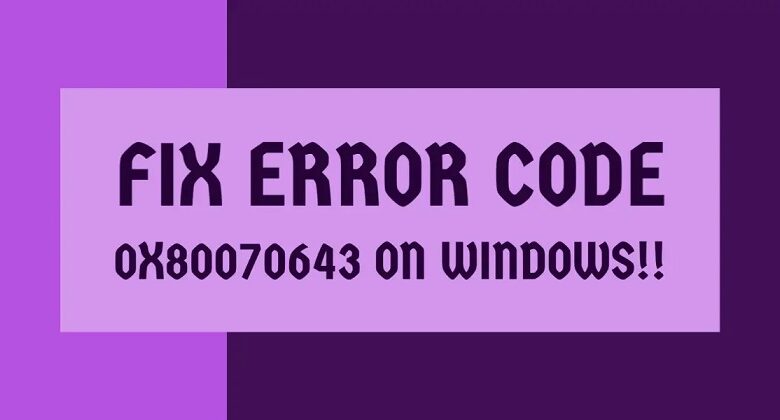
System files are the fundamental building blocks of your Windows operating system. They control everything from basic functions to complex applications. When these files become corrupted, it can disrupt the entire system’s functionality, leading to a variety of errors, including the infamous 0x80070643. Understanding how system file corruption occurs is crucial for effective troubleshooting.System file corruption can arise from various sources, ranging from software conflicts and registry issues to hardware failures and user errors.
One common cause is a power outage or abrupt system shutdown while crucial operations are in progress. These events can leave files in an inconsistent state, leading to corruption. Similarly, malware infections can also damage system files, intentionally or unintentionally, during their attempts to gain control of the system. Furthermore, faulty or incompatible hardware components, like hard drives or RAM, can contribute to the corruption of system files.
Frustrated with the 0x80070643 error on your Windows machine? It’s a common headache, and while digging into potential fixes, it’s interesting to see how similar issues can manifest in different contexts. For example, the ongoing Oakland corruption scandal, with a case possibly dismissed against a political operative who accused the former DA of a shakedown here , highlights the complexities of justice and power struggles.
Hopefully, fixing your Windows error isn’t quite as complicated, though! Some troubleshooting steps might help resolve the issue.
Causes of System File Corruption
System files can become corrupted due to several factors. Hard drive failures, often signaled by errors during startup or file access, can leave critical system files in an unrecoverable state. Furthermore, operating system updates or installations that encounter errors can result in damaged system files. Software conflicts, when two or more programs compete for system resources or interfere with each other’s operations, can also contribute to system file corruption.
In addition, viruses, malware, and other malicious software can corrupt system files directly or indirectly as part of their malicious activities.
System File Scan Procedures
Running a system file scan is a critical step in diagnosing system file corruption. This process examines the integrity of crucial system files, comparing them to known good copies stored in the Windows system. A built-in tool, System File Checker (SFC), is often the first line of defense in such scenarios.
How to Run and Interpret SFC Scan Results
To initiate an SFC scan, open the command prompt with administrator privileges. Type `sfc /scannow` and press Enter. This command will automatically begin scanning all protected system files. The process may take some time, depending on the size of your hard drive and the extent of the corruption.During the scan, the command prompt will display messages indicating the progress of the scan.
Upon completion, the scan will report any identified corrupted files. If errors are found, the system will attempt to repair the corrupted files using a backup copy from the Windows installation media.
Repairing Corrupted System Files, Fix 0x80070643 error on windows
If the SFC scan identifies corrupted files, it will usually attempt to repair them automatically. However, if the scan fails to repair the corruption or encounters persistent errors, additional steps may be necessary. In some cases, you might need to reinstall Windows, restoring a clean copy of the operating system files.
Importance of System File Integrity
Maintaining the integrity of system files is crucial for the proper functioning of Windows. Corrupted system files can lead to various issues, including application crashes, system instability, and ultimately, the inability to perform basic tasks. Regularly checking for and addressing system file corruption helps ensure that the system remains stable and reliable, preventing potential future problems.
Other Potential Causes
The 0x80070643 error, while often stemming from software or system issues, can sometimes point to more insidious problems. This section delves into less common but equally important potential causes, including malware infections and the impact of antivirus software on system stability. Understanding these factors can help diagnose and resolve the error more effectively.The 0x80070643 error, while often tied to software conflicts or registry issues, can occasionally stem from deeper system problems.
These might include virus infections, compromised system files, or even issues with the hardware itself. This section explores these less frequent but potentially critical factors to help you troubleshoot the error more thoroughly.
Virus Infections and Malware
Malicious software, including viruses, worms, and Trojans, can disrupt system functions and corrupt files, leading to errors like 0x80070643. Malicious actors often exploit vulnerabilities in software or operating systems to gain unauthorized access. This compromise can affect system integrity and cause a wide array of issues.
- A virus infection can corrupt critical system files, leading to the 0x80070643 error.
- Malware can interfere with system processes, preventing proper execution and potentially triggering the error code.
- Rootkits, a type of malware, can hide malicious activities, making detection and removal more challenging.
Impact of Antivirus Software
Antivirus software, while crucial for system security, can sometimes cause conflicts that contribute to the 0x80070643 error. For example, a poorly configured or outdated antivirus program might interfere with essential system processes, leading to instability. Additionally, some antivirus programs might conflict with other software, exacerbating the problem.
- Outdated or poorly configured antivirus software can cause conflicts with other programs, potentially leading to errors.
- Antivirus programs sometimes interfere with legitimate system processes, resulting in the 0x80070643 error.
- A recent antivirus update or installation could be the source of the conflict.
Scanning and Removing Malware
Regular scanning for malware and viruses is essential for maintaining system health. Tools like Windows Defender or dedicated antivirus software can detect and remove threats.
- Run a full system scan: Use your antivirus software or Windows Defender to perform a comprehensive scan of your system. This will check all files and directories for malicious activity.
- Quarantine or delete infected files: If any malicious files are detected, follow the instructions provided by your antivirus software. Often, these files will be quarantined, allowing you to safely remove them later. Be extremely careful to only remove files that are definitively flagged as malware.
- Update antivirus definitions: Regularly updating your antivirus definitions is crucial to ensure your software can detect the latest threats. Keeping the definitions up to date ensures your antivirus software can recognize current malware.
Regular System Maintenance and Updates
Maintaining a healthy system involves more than just antivirus software. Regular system maintenance, including updates for both the operating system and installed software, is critical. Outdated software can have security vulnerabilities that malicious actors might exploit, leading to infections.
- Regular updates patch security holes that could be exploited by viruses and malware.
- System maintenance, including defragmentation and disk cleanup, improves system performance and reduces the risk of errors.
- Checking for and installing updates for all installed software is vital for maintaining security and stability.
Closing Summary
So, there you have it – a comprehensive look at fixing the 0x80070643 error on Windows. Remember to carefully follow the steps, prioritizing backups where needed. By understanding the potential causes and systematically addressing them, you can regain control of your system and return to productive work. Let us know if you have further questions in the comments below!